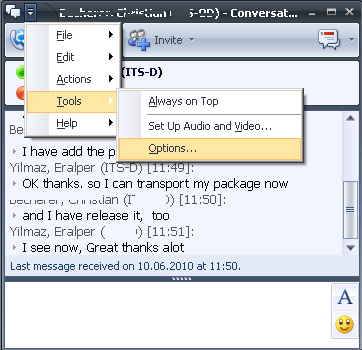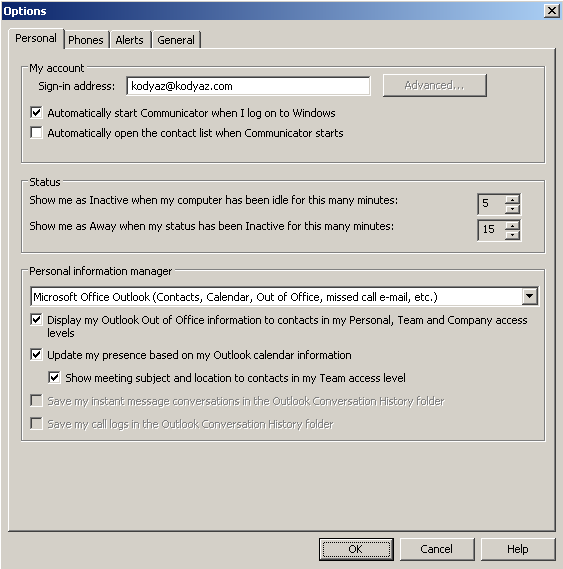After finding a solution to this issue, I decided to post it here, so anybody that comes across the same problem may find it. If both boxes are greyed in Office Communicator for automatically saving call logs and instant messages in Outlook. Delete
the following registry keys :
'CallLogAutoArchivingPolicy' and 'ImAutoArchivingPolicy'
Note : if you set the values in these entries from '0' to '1', the check boxes with will be checked, but will still be greyed out. At least that is the behavior I have seen with this. And deleting these registry keys altogether will ungrey those checkboxes
and they may be selected again.
The location of the registry entries are different between Win7 and XP, but they should be there. If they are not, you're in the wrong place or you need to re-install OCS. I have not seen this particular issue on Windows7, however.
The locations are :
Win7 >> Current User > Software > Microsoft > Communicator
XP >> Current User > Software > Policies > Microsoft > Communicator
It maybe possible there are additional locations or entries depending on how the computer was configured. But these were the locations I have found.
Hope this helps anyone who may run across this in the future, if they find this post.
-
Proposed as answer by
atanu2k
Friday, December 14, 2012 7:48 PM