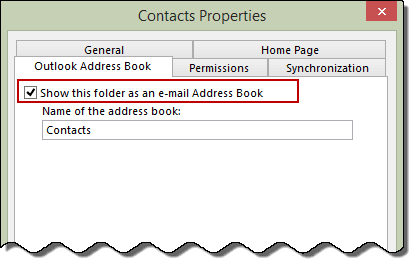To display a contact folder in Address Book, we need to check the "Show this folder as an e-mail Address Book" option in Folder Properties:
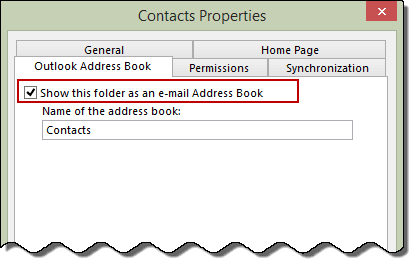
But Shared Folders don't have the option, you don't have direct ways to realize this request.
Anyway, I found an article which may be helpful to you, but it's more complicated than the Outlook Address Book option above:
- Create a new Outlook profile that connects directly with the other users mailbox, not your own, then start Outlook with this profile. If you receive a prompt that Outlook cannot open the folders, you may need to ask the Exchange administrator to grant
your Windows user account full access to the other users mailbox temporarily so that you can complete these steps.
- Right-click the other users Contacts folder, choose Properties, then switch to the Outlook Address Book tab. Make sure that the
Show this folder as an e-mail Address Book box is checked. Under
Name of the address book, change the displayname from Contacts (the default) to a name that will distinguish this address list, such as Joes Contacts if youre in Joes mailbox.
- Close Outlook.
- In Control Panel | Mail, bring up the properties for the profile that you created in Step 1. In the Microsoft Exchange Server service, change the main mailbox from the other users to your own. On the
Advanced tab of the Exchange Server service, add the other users mailbox as a secondary mailbox.
- Restart Outlook, using the same profile as in Steps 1 and 4.
http://www.slipstick.com/outlook/contacts/display-other-contacts-in-address-book/
-Jeff